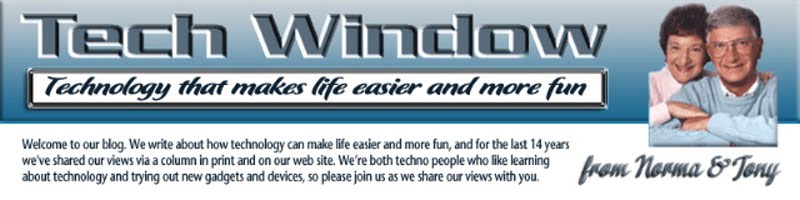Another good choice: eReaders. Amazon’s Kindle ($79+) and Barnes and Noble’s Nook ($99+) are the most popular. Both offer access to a huge selection of books, magazines and the like. Some versions include Internet browsing capability, photo slide shows and more.
Tablet computers or cell phones users will like the Breffo Spiderpodium ($16+). Eight bendable legs to configure as a stand or wrapped around poles will hold a device in the position needed.

Looking to spend less? Check out USB thumb drives (2GB to 124GB, $10+). They come as a Swarovski crystal pendant, hidden in a Swiss Army Knife, in mini animal or character statuettes, a pen, shaped as surf boards and lots of other shapes.
How about Just Dance 2 or 3 ($40) for the Wii gaming console? Great for fun exercise or just dancing.
Digital Photo Picture Frames ($59+): Just add photos for a personal gift they’ll love.
It’s OK to give a useful gift too: Rebit ($179, 2TB), a backup system to safeguard all computer files; details in previous posting below.
More on each of these on our web site at www.norma-tony.com.